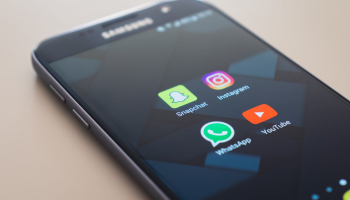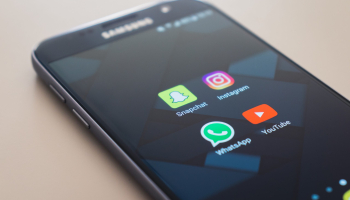WhatsApp Status is a popular feature that allows users to share photos, videos, and text updates with their contacts. While it’s easy to upload photos and text, many users struggle with uploading high-quality videos to their WhatsApp Status. In this article, we will guide you through the process of uploading high-quality videos to WhatsApp Status.
1. Understand WhatsApp Status Video Requirements
Before uploading a video to WhatsApp Status, it’s important to understand the video requirements. WhatsApp has specific guidelines for video uploads:
- The video should be in MP4 format.
- The video should have a maximum duration of 30 seconds.
- The video should have a maximum file size of 16MB.
2. Choose the Right Video Editing Software
To upload high-quality videos to WhatsApp Status, it’s recommended to use a video editing software that allows you to export videos in the MP4 format. Some popular video editing software options include Adobe Premiere Pro, Final Cut Pro, and iMovie. These software programs offer various editing features and allow you to export videos in different formats, including MP4.
3. Optimize Video Settings
When exporting your video from the editing software, make sure to optimize the video settings for WhatsApp Status. Here are some settings to consider:
- Resolution: Choose a resolution that is suitable for WhatsApp Status. The recommended resolution is 720p (1280×720 pixels) or lower.
- Aspect Ratio: WhatsApp Status supports both landscape (16:9) and portrait (9:16) aspect ratios. Choose the aspect ratio that best fits your video.
- Bitrate: Use a higher bitrate to maintain video quality. The recommended bitrate is around 2-5 Mbps.
4. Compress the Video
If your video file size exceeds the 16MB limit, you will need to compress it. There are several video compression tools available online that can help reduce the file size without significantly affecting the video quality. Some popular options include HandBrake, Adobe Media Encoder, and Online UniConverter. These tools allow you to adjust the video settings and compress the video to a smaller size.
5. Transfer the Video to Your Mobile Device
Once you have exported and compressed the video, you will need to transfer it to your mobile device. You can do this by connecting your device to your computer using a USB cable and copying the video file to your device’s storage. Alternatively, you can use cloud storage services like Google Drive or Dropbox to upload the video and then download it to your mobile device.
6. Upload the Video to WhatsApp Status
Now that you have the high-quality video on your mobile device, you can upload it to WhatsApp Status. Follow these steps:
- Open WhatsApp and go to the Status tab.
- Tap on the camera icon to create a new status.
- Select the video from your device’s gallery.
- Trim the video if necessary.
- Add any text, emojis, or drawings to your video if desired.
- Tap the “Send” button to upload the video to your WhatsApp Status.
That’s it! You have successfully uploaded a high-quality video to your WhatsApp Status. Your contacts will now be able to view and interact with your status update.
Remember, it’s important to respect copyright laws and only upload videos that you have the rights to share. Additionally, keep in mind that uploading high-quality videos may consume more data, so make sure you are connected to a Wi-Fi network or have sufficient mobile data.
By following these steps, you can enhance your WhatsApp Status experience by sharing high-quality videos with your contacts.